Reduce Distractions and Phone Addiction with iOS 18
The new version of iOS is out. While the main highlight is the introduction of Apple Intelligence, iOS 18 also brings many exciting features that can help make your phone less distracting. Let’s explore this together!
Ideas & Tips
Sep 26, 2024
5 min



If you missed the announcement, here’s a recap. Every year, Apple releases a new version of its operating system for the iPhone (the software that runs your phone). This year, it’s iOS 18, and with new versions come new features, of course.
We tested the new version early for you and tried out all the fresh updates, especially the aesthetic ones (since we’re based in Europe and don’t have access to Apple Intelligence). In this article, we’ll explain how to use iOS 18 to help YOU reduce your screen time.
Tinted Mode: A Way to Reduce Visual Temptation
Your smartphone is the battlefield in an attention war. Every app and service is fighting to capture your focus, competing to be selected over the others. The first thing you see when you unlock your phone is a gallery of bright icons—vibrant colors, bold designs, all silently shouting, "Tap here!"
With iOS 18, you can finally tone down those loud colors. Personally, I've been waiting for this option. I hated switching my iPhone to grayscale all the time because it messed up things like taking photos or watching videos. But I also didn’t love having a home screen bursting with bright colors. Tinted Mode lets you apply a muted filter just to the app icons.
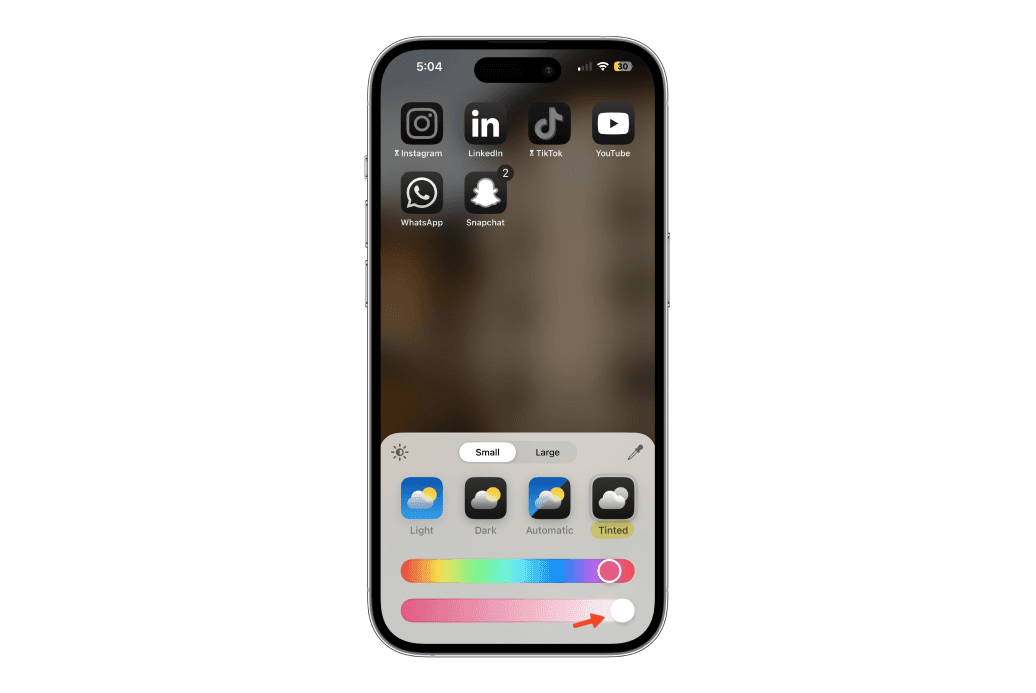
Why is this so great? Your eyes are no longer drawn to those bright colors, and the battle for your attention plays out differently. After just a week, I noticed a significant change. When I unlocked my phone, I no longer instinctively searched for apps by color—I had to consciously look for them. Eventually, I realized many of my bad habits had started to fade.
"Remove Distractions" on Safari
Ads that take up 75% of the screen, addictive features in popular apps (anyone say Shorts?), recommendations that constantly distract you… Now you can remove them with one click!
If you use Safari, you can now hide certain areas of a webpage on both Mac and iPhone. It’s a way to customize the web to your liking, and we’re huge fans! Finally, you can get rid of features you didn’t want in the first place.
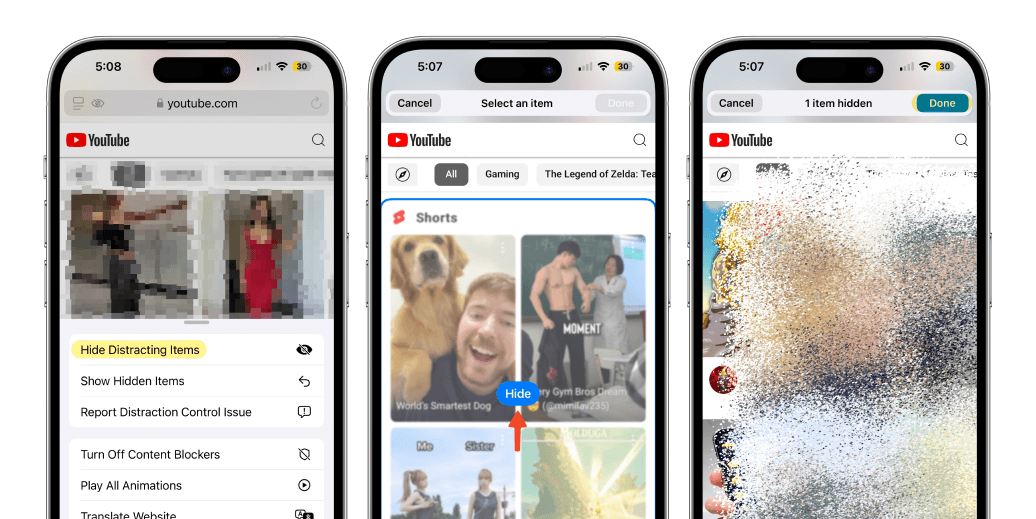
Why is this awesome? It allows you to keep using services you like while staying safe and protecting your attention from the web giants. It also helps guard against temptations (like ads and impulse purchases).
Hide & Lock Apps with Face ID
At first, we were skeptical about this feature. We could only think of negative use cases. Why hide an app on your phone? 🥸
But then we started to see it differently. If you have trouble staying away from certain apps, you can hide them on your iPhone. Accessing them will add an extra layer of friction, making it harder to use them mindlessly.
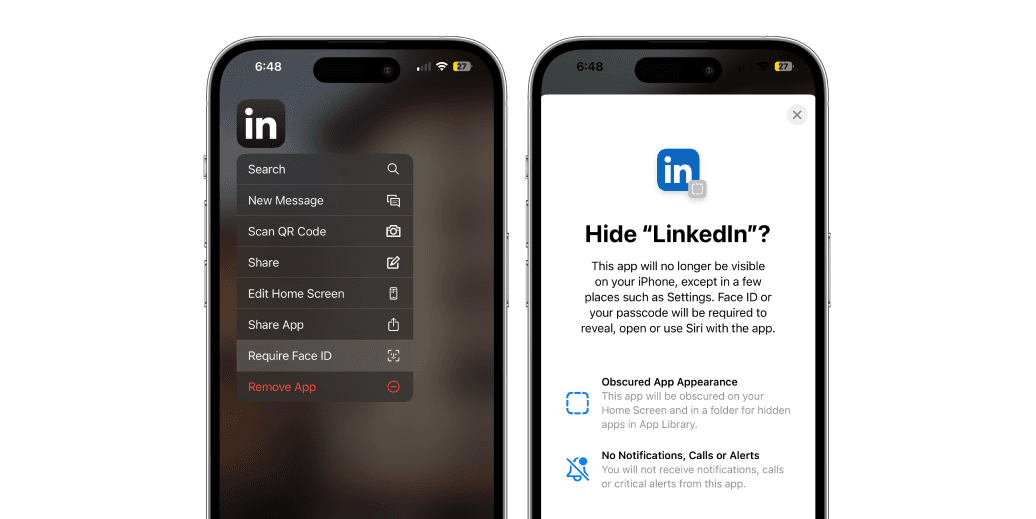
Why is this helpful? Sometimes, just removing an app from your home screen isn’t enough (Spotlight search makes it too easy to find them). Deleting the app entirely? Who can stick to that? No one! It’s tough. The best approach is to use things mindfully, knowing why you’re using them and doing so intentionally, not out of habit. This feature adds just enough difficulty to help break the addiction.
If you missed the announcement, here’s a recap. Every year, Apple releases a new version of its operating system for the iPhone (the software that runs your phone). This year, it’s iOS 18, and with new versions come new features, of course.
We tested the new version early for you and tried out all the fresh updates, especially the aesthetic ones (since we’re based in Europe and don’t have access to Apple Intelligence). In this article, we’ll explain how to use iOS 18 to help YOU reduce your screen time.
Tinted Mode: A Way to Reduce Visual Temptation
Your smartphone is the battlefield in an attention war. Every app and service is fighting to capture your focus, competing to be selected over the others. The first thing you see when you unlock your phone is a gallery of bright icons—vibrant colors, bold designs, all silently shouting, "Tap here!"
With iOS 18, you can finally tone down those loud colors. Personally, I've been waiting for this option. I hated switching my iPhone to grayscale all the time because it messed up things like taking photos or watching videos. But I also didn’t love having a home screen bursting with bright colors. Tinted Mode lets you apply a muted filter just to the app icons.
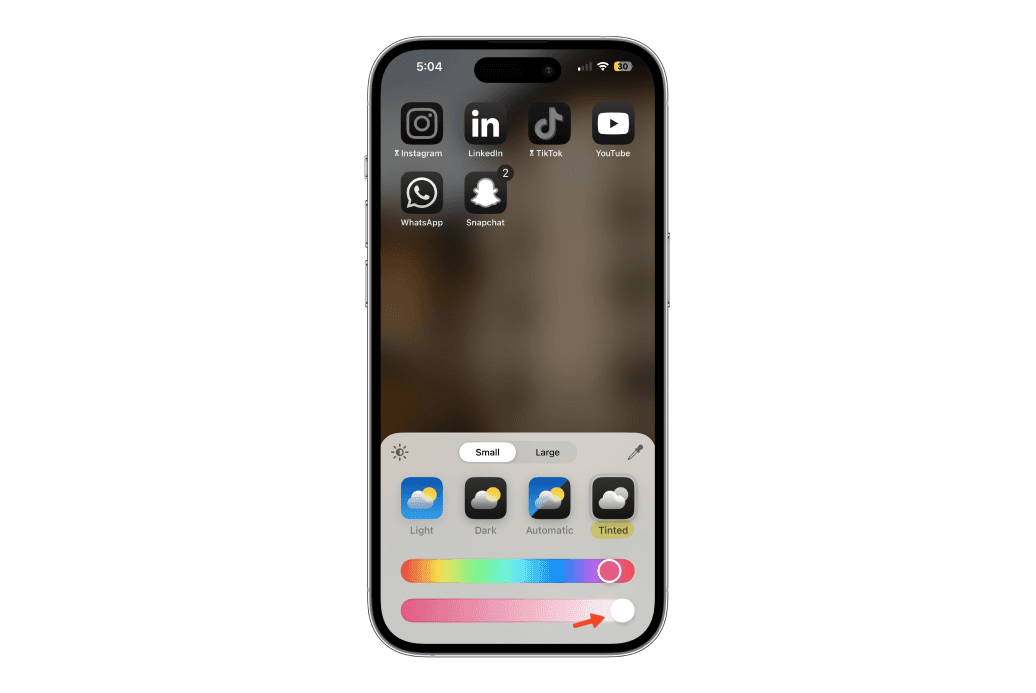
Why is this so great? Your eyes are no longer drawn to those bright colors, and the battle for your attention plays out differently. After just a week, I noticed a significant change. When I unlocked my phone, I no longer instinctively searched for apps by color—I had to consciously look for them. Eventually, I realized many of my bad habits had started to fade.
"Remove Distractions" on Safari
Ads that take up 75% of the screen, addictive features in popular apps (anyone say Shorts?), recommendations that constantly distract you… Now you can remove them with one click!
If you use Safari, you can now hide certain areas of a webpage on both Mac and iPhone. It’s a way to customize the web to your liking, and we’re huge fans! Finally, you can get rid of features you didn’t want in the first place.
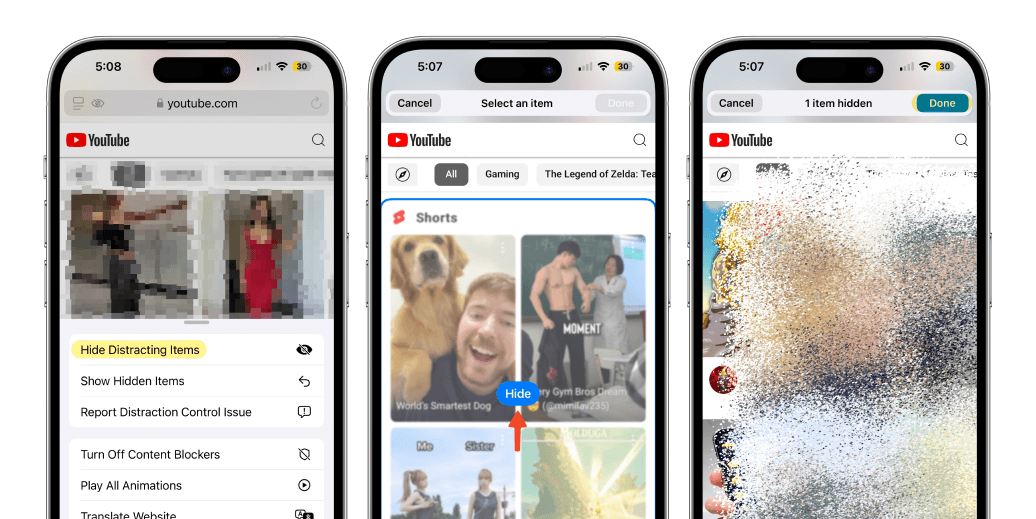
Why is this awesome? It allows you to keep using services you like while staying safe and protecting your attention from the web giants. It also helps guard against temptations (like ads and impulse purchases).
Hide & Lock Apps with Face ID
At first, we were skeptical about this feature. We could only think of negative use cases. Why hide an app on your phone? 🥸
But then we started to see it differently. If you have trouble staying away from certain apps, you can hide them on your iPhone. Accessing them will add an extra layer of friction, making it harder to use them mindlessly.
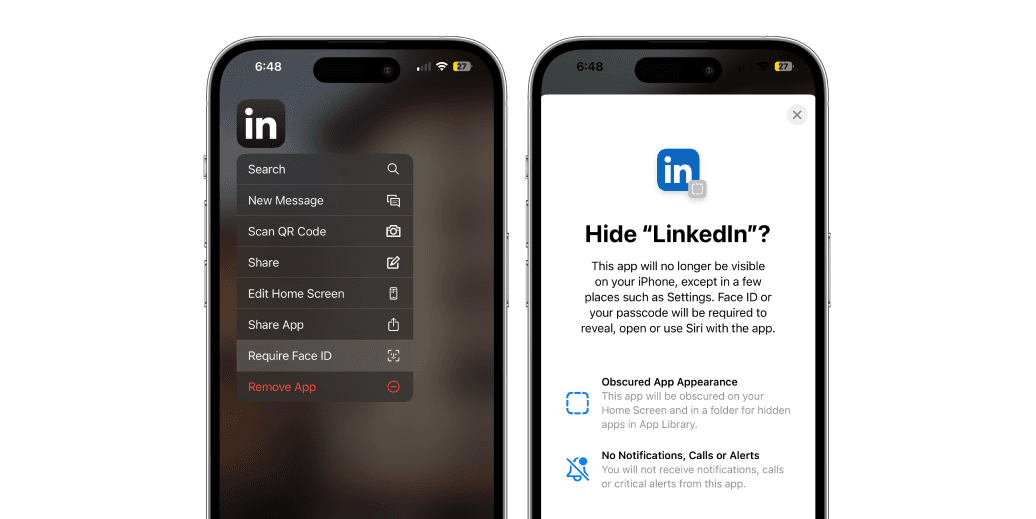
Why is this helpful? Sometimes, just removing an app from your home screen isn’t enough (Spotlight search makes it too easy to find them). Deleting the app entirely? Who can stick to that? No one! It’s tough. The best approach is to use things mindfully, knowing why you’re using them and doing so intentionally, not out of habit. This feature adds just enough difficulty to help break the addiction.
If you missed the announcement, here’s a recap. Every year, Apple releases a new version of its operating system for the iPhone (the software that runs your phone). This year, it’s iOS 18, and with new versions come new features, of course.
We tested the new version early for you and tried out all the fresh updates, especially the aesthetic ones (since we’re based in Europe and don’t have access to Apple Intelligence). In this article, we’ll explain how to use iOS 18 to help YOU reduce your screen time.
Tinted Mode: A Way to Reduce Visual Temptation
Your smartphone is the battlefield in an attention war. Every app and service is fighting to capture your focus, competing to be selected over the others. The first thing you see when you unlock your phone is a gallery of bright icons—vibrant colors, bold designs, all silently shouting, "Tap here!"
With iOS 18, you can finally tone down those loud colors. Personally, I've been waiting for this option. I hated switching my iPhone to grayscale all the time because it messed up things like taking photos or watching videos. But I also didn’t love having a home screen bursting with bright colors. Tinted Mode lets you apply a muted filter just to the app icons.
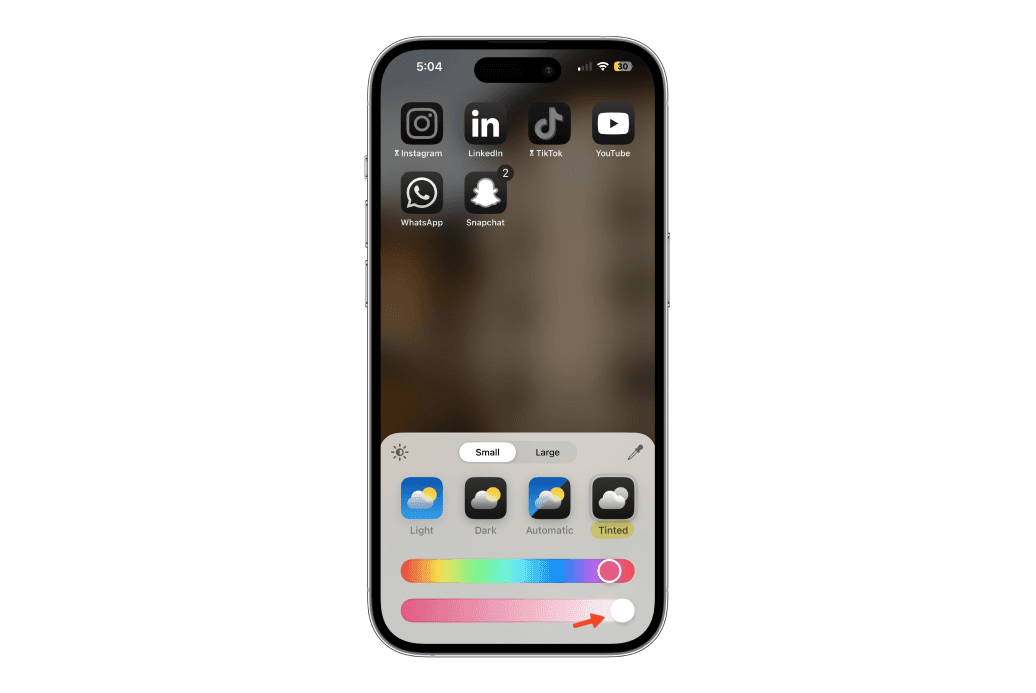
Why is this so great? Your eyes are no longer drawn to those bright colors, and the battle for your attention plays out differently. After just a week, I noticed a significant change. When I unlocked my phone, I no longer instinctively searched for apps by color—I had to consciously look for them. Eventually, I realized many of my bad habits had started to fade.
"Remove Distractions" on Safari
Ads that take up 75% of the screen, addictive features in popular apps (anyone say Shorts?), recommendations that constantly distract you… Now you can remove them with one click!
If you use Safari, you can now hide certain areas of a webpage on both Mac and iPhone. It’s a way to customize the web to your liking, and we’re huge fans! Finally, you can get rid of features you didn’t want in the first place.
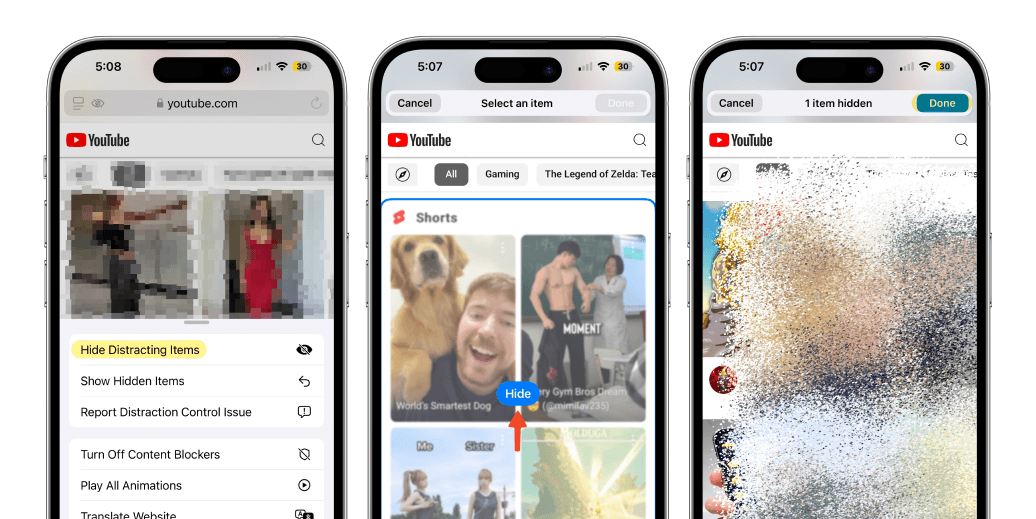
Why is this awesome? It allows you to keep using services you like while staying safe and protecting your attention from the web giants. It also helps guard against temptations (like ads and impulse purchases).
Hide & Lock Apps with Face ID
At first, we were skeptical about this feature. We could only think of negative use cases. Why hide an app on your phone? 🥸
But then we started to see it differently. If you have trouble staying away from certain apps, you can hide them on your iPhone. Accessing them will add an extra layer of friction, making it harder to use them mindlessly.
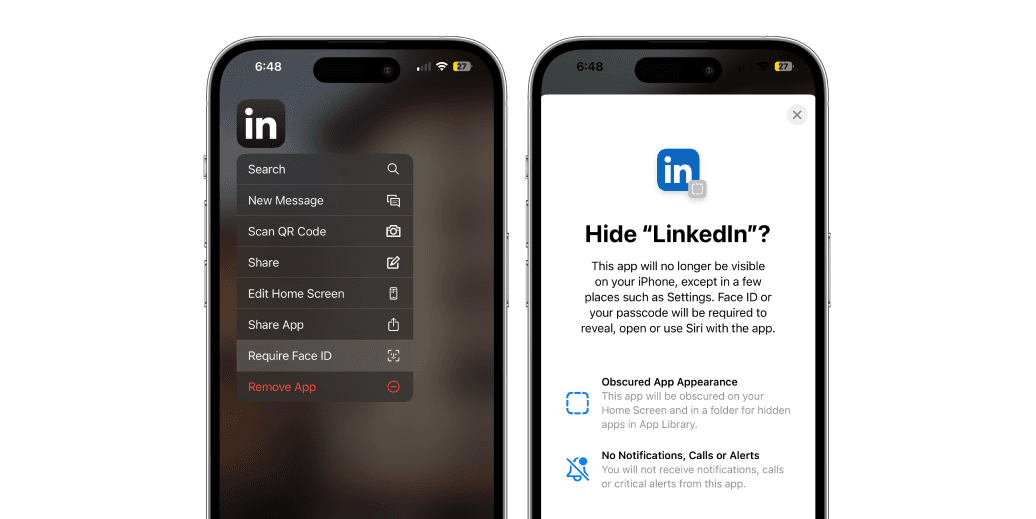
Why is this helpful? Sometimes, just removing an app from your home screen isn’t enough (Spotlight search makes it too easy to find them). Deleting the app entirely? Who can stick to that? No one! It’s tough. The best approach is to use things mindfully, knowing why you’re using them and doing so intentionally, not out of habit. This feature adds just enough difficulty to help break the addiction.

Your phone, your rules. Block on command and own your time.
For 30min
Everyday
On weekends
During workhours
From 10 pm to 8 am
For 7 days
All the time

Your phone, your rules. Block on command and own your time.
For 30min
Everyday
On weekends
During workhours
From 10 pm to 8 am
For 7 days
All the time

Your phone, your rules. Block on command and own your time.
For 30min
Everyday
On weekends
During workhours
From 10 pm to 8 am
For 7 days
All the time
Customize and Rely on the Control Center, Not Icons
What if you could create a phone without app icons, just a fully customized control center, or a home screen full of widgets? That wasn’t really possible before—it was limited and not very user-friendly. But with iOS 18, you can now customize the control center to your liking, and we’re loving it!
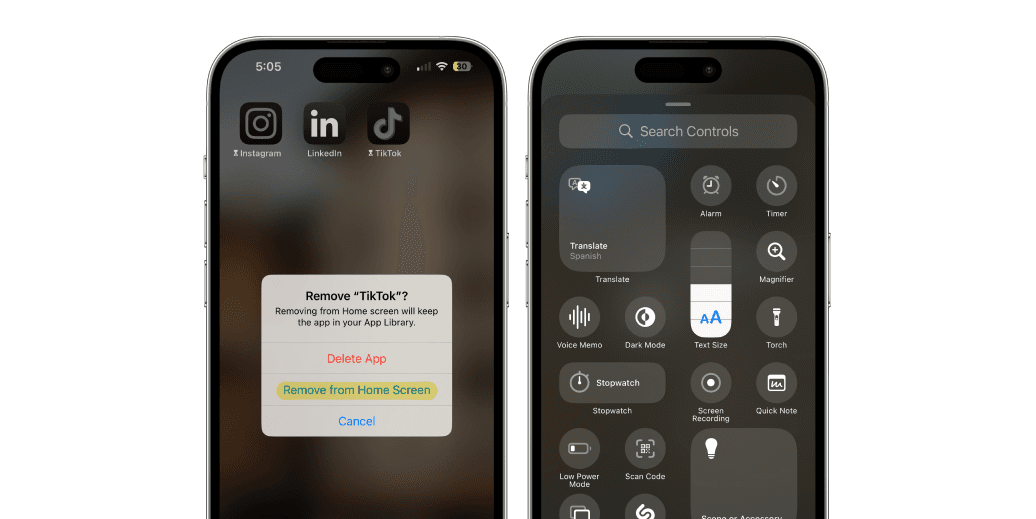
Why is this amazing? If you tend to use certain apps only for specific tasks, but get sidetracked by temptations along the way, this feature is for you. Now, you can add the main action directly to your control center. As it's still new, your favorite apps will likely get integrated over time!
Thanks to this new feature, you can now start or end a blocking session directly from the Control Center. In the Shortcuts app, create a shortcut that triggers the Jomo session of your choice, then use the Shortcuts control in your Control Center.
Delay iMessage Replies: No More FOMO
Like email, you can now schedule the sending of certain messages. It’s a fantastic way to stay in touch without getting overwhelmed or distracted.
You’re at work and need to send a shopping list, remind your partner to pick up a package, or give an address to a friend visiting. Schedule it all when it suits you, and your iPhone will handle the rest. This way, you can stay 100% focused during your workday.
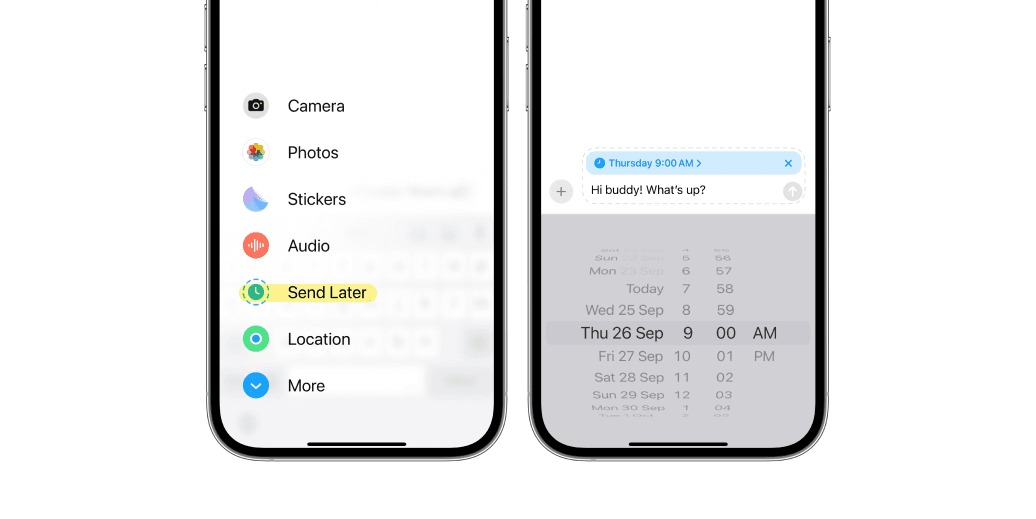
Why do we love this? It’s easy to get distracted by thoughts or notifications on your phone. The two feed into each other—one leads to the other, and suddenly, you’re trapped. Initially, you just wanted to send a quick message, but you end up scrolling for hours! Avoid that trap with this feature.
Blocking Apps with Jomo (Designed for iOS 18)
If none of these features are enough, try Jomo, a free app available on iPhone, iPad, and Mac. With Jomo, you can block apps in countless ways—based on time limits, after hitting a step goal, or whenever you’ve spent too much time on your phone. The only limit is your imagination!
Why is this the best solution? We don’t believe in miracle cures or quick hacks. We think the key lies in a combination of things: changing your mindset (being willing to adjust your habits), changing your environment, and using smart app blockers (not rigid ones, but ones that suit YOU).
The best rule?
"Conscious Use," hands down. The idea is to block your apps by default. You don’t delete them, and you’re not getting rid of them. If you want to use them, you ask Jomo for access. But hold on—you have to explain why and for how long. Once that time is up, it’s blocked again.
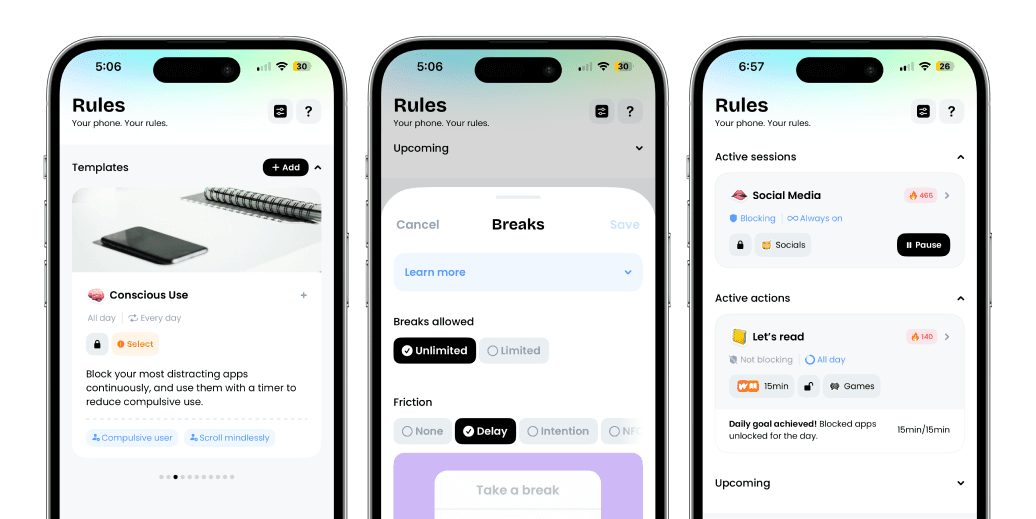
No frustration, guaranteed results. We know because we’ve been using Jomo to block our social media for over a year now (see my 🔥 streak). If you delete the app, you lose that streak!
At Jomo, we test everything before recommending it to make sure it’s truly effective. The best of iOS 18 for us is the feature that all designers hate: Tinted Mode. Sure, it takes away a bit of that signature "Apple" look... but you need to look beyond the aesthetics and see the incredible opportunity to finally curb your phone addiction. Don’t hesitate to give it a try and download Jomo for free!
Customize and Rely on the Control Center, Not Icons
What if you could create a phone without app icons, just a fully customized control center, or a home screen full of widgets? That wasn’t really possible before—it was limited and not very user-friendly. But with iOS 18, you can now customize the control center to your liking, and we’re loving it!
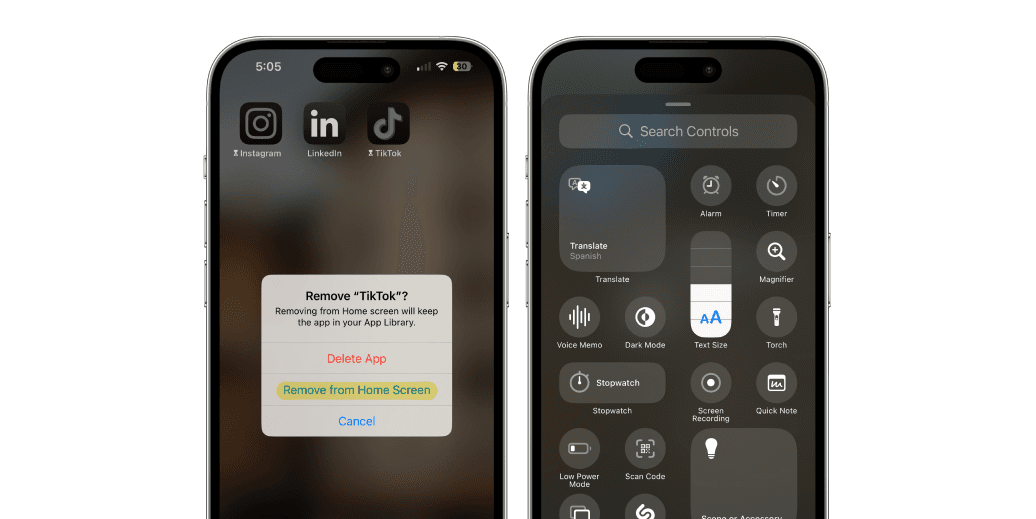
Why is this amazing? If you tend to use certain apps only for specific tasks, but get sidetracked by temptations along the way, this feature is for you. Now, you can add the main action directly to your control center. As it's still new, your favorite apps will likely get integrated over time!
Thanks to this new feature, you can now start or end a blocking session directly from the Control Center. In the Shortcuts app, create a shortcut that triggers the Jomo session of your choice, then use the Shortcuts control in your Control Center.
Delay iMessage Replies: No More FOMO
Like email, you can now schedule the sending of certain messages. It’s a fantastic way to stay in touch without getting overwhelmed or distracted.
You’re at work and need to send a shopping list, remind your partner to pick up a package, or give an address to a friend visiting. Schedule it all when it suits you, and your iPhone will handle the rest. This way, you can stay 100% focused during your workday.
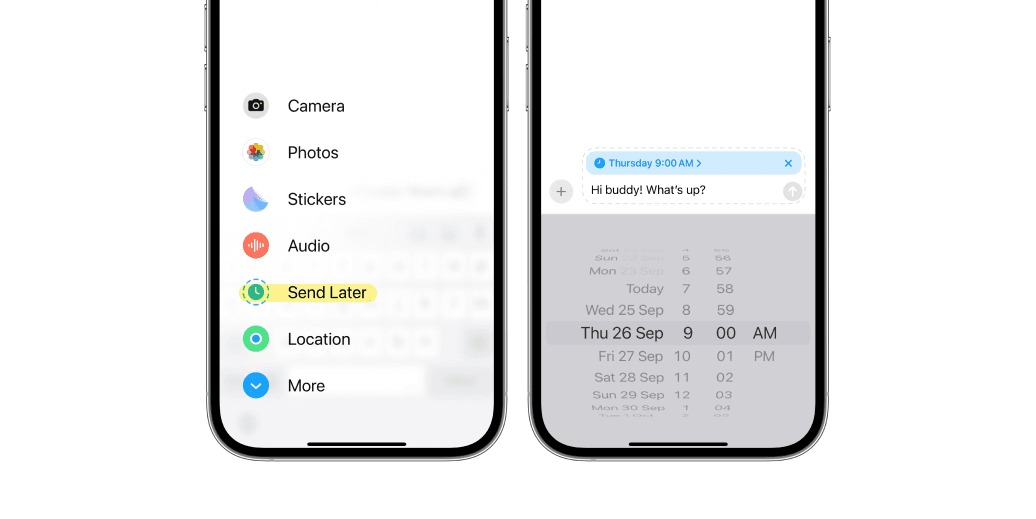
Why do we love this? It’s easy to get distracted by thoughts or notifications on your phone. The two feed into each other—one leads to the other, and suddenly, you’re trapped. Initially, you just wanted to send a quick message, but you end up scrolling for hours! Avoid that trap with this feature.
Blocking Apps with Jomo (Designed for iOS 18)
If none of these features are enough, try Jomo, a free app available on iPhone, iPad, and Mac. With Jomo, you can block apps in countless ways—based on time limits, after hitting a step goal, or whenever you’ve spent too much time on your phone. The only limit is your imagination!
Why is this the best solution? We don’t believe in miracle cures or quick hacks. We think the key lies in a combination of things: changing your mindset (being willing to adjust your habits), changing your environment, and using smart app blockers (not rigid ones, but ones that suit YOU).
The best rule?
"Conscious Use," hands down. The idea is to block your apps by default. You don’t delete them, and you’re not getting rid of them. If you want to use them, you ask Jomo for access. But hold on—you have to explain why and for how long. Once that time is up, it’s blocked again.
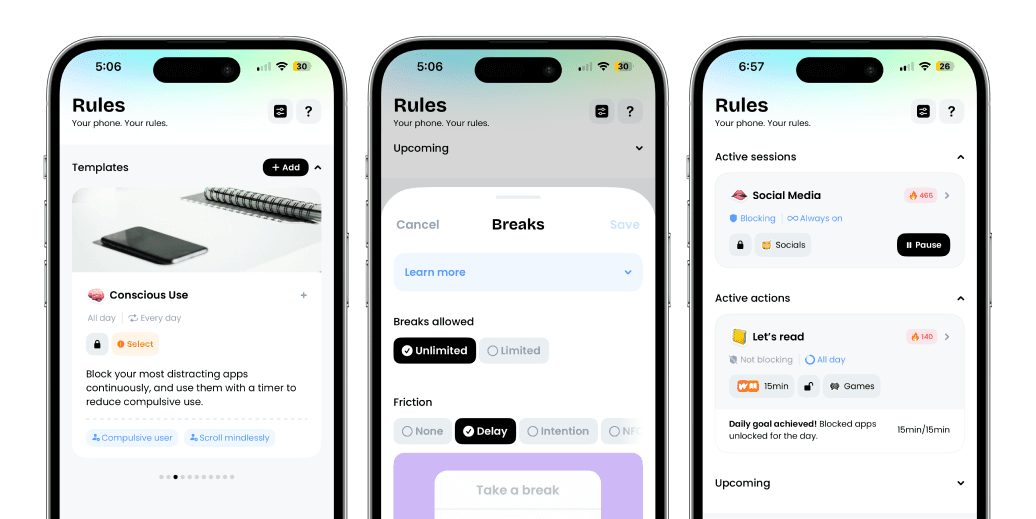
No frustration, guaranteed results. We know because we’ve been using Jomo to block our social media for over a year now (see my 🔥 streak). If you delete the app, you lose that streak!
At Jomo, we test everything before recommending it to make sure it’s truly effective. The best of iOS 18 for us is the feature that all designers hate: Tinted Mode. Sure, it takes away a bit of that signature "Apple" look... but you need to look beyond the aesthetics and see the incredible opportunity to finally curb your phone addiction. Don’t hesitate to give it a try and download Jomo for free!
Customize and Rely on the Control Center, Not Icons
What if you could create a phone without app icons, just a fully customized control center, or a home screen full of widgets? That wasn’t really possible before—it was limited and not very user-friendly. But with iOS 18, you can now customize the control center to your liking, and we’re loving it!
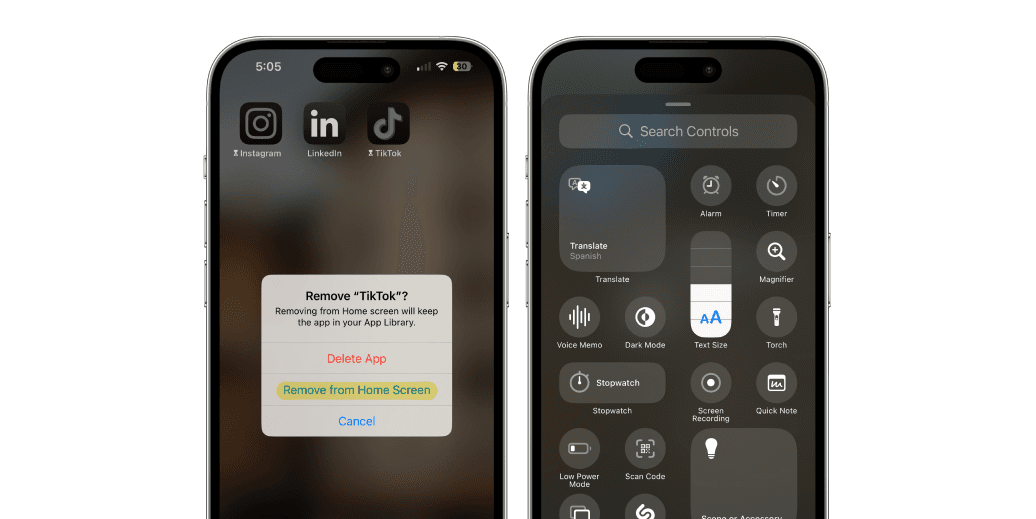
Why is this amazing? If you tend to use certain apps only for specific tasks, but get sidetracked by temptations along the way, this feature is for you. Now, you can add the main action directly to your control center. As it's still new, your favorite apps will likely get integrated over time!
Thanks to this new feature, you can now start or end a blocking session directly from the Control Center. In the Shortcuts app, create a shortcut that triggers the Jomo session of your choice, then use the Shortcuts control in your Control Center.
Delay iMessage Replies: No More FOMO
Like email, you can now schedule the sending of certain messages. It’s a fantastic way to stay in touch without getting overwhelmed or distracted.
You’re at work and need to send a shopping list, remind your partner to pick up a package, or give an address to a friend visiting. Schedule it all when it suits you, and your iPhone will handle the rest. This way, you can stay 100% focused during your workday.
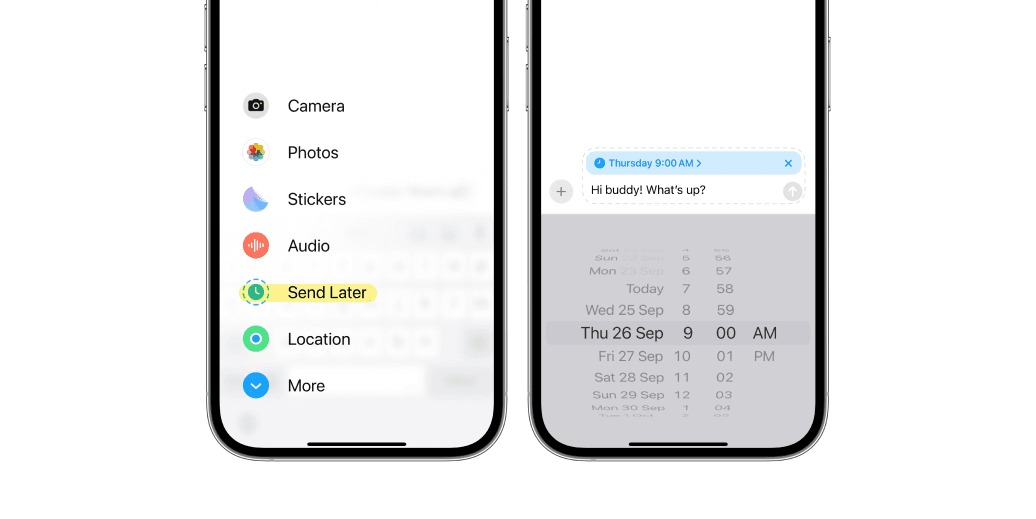
Why do we love this? It’s easy to get distracted by thoughts or notifications on your phone. The two feed into each other—one leads to the other, and suddenly, you’re trapped. Initially, you just wanted to send a quick message, but you end up scrolling for hours! Avoid that trap with this feature.
Blocking Apps with Jomo (Designed for iOS 18)
If none of these features are enough, try Jomo, a free app available on iPhone, iPad, and Mac. With Jomo, you can block apps in countless ways—based on time limits, after hitting a step goal, or whenever you’ve spent too much time on your phone. The only limit is your imagination!
Why is this the best solution? We don’t believe in miracle cures or quick hacks. We think the key lies in a combination of things: changing your mindset (being willing to adjust your habits), changing your environment, and using smart app blockers (not rigid ones, but ones that suit YOU).
The best rule?
"Conscious Use," hands down. The idea is to block your apps by default. You don’t delete them, and you’re not getting rid of them. If you want to use them, you ask Jomo for access. But hold on—you have to explain why and for how long. Once that time is up, it’s blocked again.
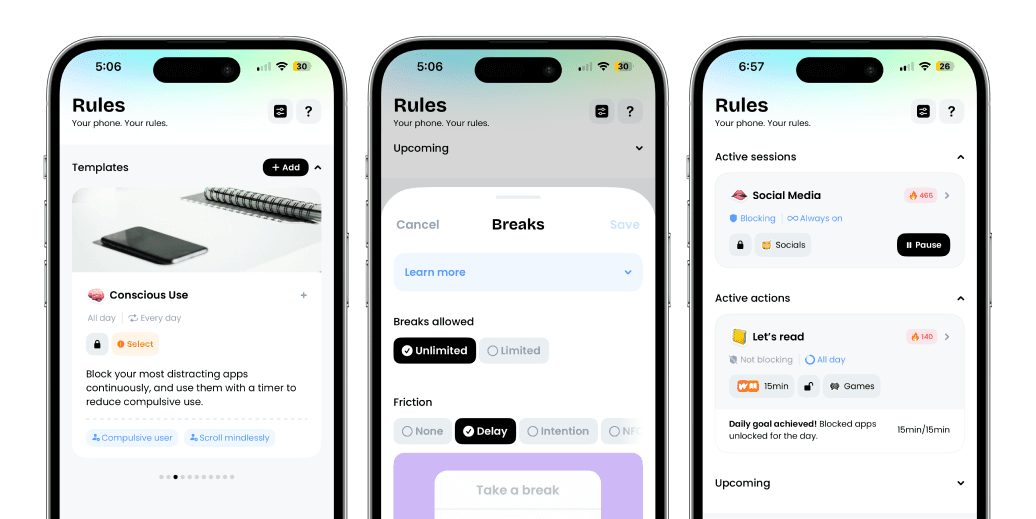
No frustration, guaranteed results. We know because we’ve been using Jomo to block our social media for over a year now (see my 🔥 streak). If you delete the app, you lose that streak!
At Jomo, we test everything before recommending it to make sure it’s truly effective. The best of iOS 18 for us is the feature that all designers hate: Tinted Mode. Sure, it takes away a bit of that signature "Apple" look... but you need to look beyond the aesthetics and see the incredible opportunity to finally curb your phone addiction. Don’t hesitate to give it a try and download Jomo for free!
Continue reading
Continue reading
The Joy Of Missing Out

Crafted in Europe
All rights reserved to Jomo SAS, 2025
The Joy Of Missing Out

Crafted in Europe
All rights reserved to Jomo SAS, 2025
The Joy Of Missing Out

Crafted in Europe
All rights reserved to Jomo SAS, 2025


